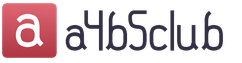Step-by-step instructions for working with the business process Internal order, full cycle
Full Cycle Scheme
- Step 1. Working with the Internal Order document
- Step 2. Working with the Goods Reservation document
- Step 3. Working with the document Transfer of goods
- Step 5. Working with reports
- Step 6. Working with a Document Closing Internal Orders
Full Cycle Scheme
The full cycle from creating an Internal Order to Closing Internal Orders consists of the documents presented in Figures 1 and 2
Picture 1
Figure 2

General description of the business process using the example of the Customer (OP Kazan) and Contractor (OP Moscow).
The Internal Order document forms only the need of the applicant (for example, Kazan OP) to order goods from another warehouse (for example, in Moscow OP). The document Internal order does not reserve goodsManager from OP Kazan
The logistician/Manager in the Moscow OP determines, using the Analysis of Internal Orders report, how much of a certain product has been ordered by the department.
The logistician/Manager in the Moscow OP determines, based on the Analysis of Availability of Goods in Warehouses report, how much goods he can reserve for the Kazan OP.
From the Internal Order document, the manager in the Moscow OP forms a “Goods Reserve document” in his warehouse.
The movement indicates how much goods are planned to be shipped.
The Movement document is only recorded, but is not posted until the warehouseman has shipped the actual quantity using the Issue Note document.
If there is no need for the ordered product, in this case the document Closing internal orders is generated, which cancels the ordered product and resets the remaining reserve
Step 1. Working with the Internal order document
Where to find the document

Filling out the document
Paragraph 1 - The warehouse of the OP, who orders the goods from you, is filled in in the header of the document. In this case, the order defines the order type “To warehouse”.
Point 2 - You can also indicate the expected date of shipment in the header of the document. You can later use this information in reports.

- After holding the document, make sure that the document has movement, m Possible if you open a menu item in the document itself


Or you can use the Internal Order Analysis report

The report is generated for the period, in the “planned to ship” column it shows how much goods according to the internal order document were ordered by the Kazan OP to the Moscow OP

Step 2. Working with the Goods Reservation document
- Before using the Goods Reservation document, This must be determined using the “Product Availability Analysis” report withfree quantity that can be put into reserve


- After determining the free balance for reservation
We create a document Reservation of Goods based on the Internal order. To do this, open the document Internal order, menu item action-Reservation of goods.

- Fill out the created document Reservation of goods
When filling out the document in the tabular section, you must indicate column New placement Warehouse where it is necessary to produce Reservation

- After holding the document, make sure that the document has movement.
You can if you open a menu item in the document itself

Or you can use the Universal report

Select the required fields in the report as in the screenshot below.
The report is generated for the selected period
The “Receipt” column shows how much of the product was reserved according to the Internal Order document, and what is the remaining reserve for the selected date

Step 4. Working with documents Receipt and Disbursement order
- Before using the document Transfer of Goods
It is necessary to determine, using the “Item Availability Analysis” report, Items in reserve in warehouses to determine the free quantity that can potentially be moved.
Let's open the report Analysis of availability of goods in warehouses
Paragraph 1 The screenshot shows how many free tons there are goods are stored in the Moscow warehouse
Point 2shows how many reserved goods are in stock
Point 3 shows free balance without reserve

- We create a document Transfer of Goods based on the Internal order. To do this, open the document Internal order, menu item action-Movement of goods.

When creating a document, a form for selecting the sender's warehouse will open

The document is filled out, please note that the number of lines in the document automatically became 2 (two), although in the Internal Order document we indicated only one line with one item

The fact is that the document controls both the free balance and the balance in the reserve. The Accessibility Analysis report told us that
Remaining = 177 pcs.
Reserved = 100
Free balance = 77
In accordance with this, the document indicates that line No. 1 is filled from the reserve, and line No. 2 is filled from the free balance. If the Reserve Document attribute is not specified, this means a transfer from the free balance. If the “Reserve Document” detail is filled in, then during the move the reserve will be removed at the sending warehouse, Moscow OP.
In addition, you can add data from different Internal Order documents to the Transfer document
To do this, open the Fill menu item and select the Add by internal order item.

A selection form for different documents will open. Internal order
After filling out the Movement document, we write down the document, but do not post it, but only in select the printable form Transfer of goods

We print it out and give it to the storekeeper at the warehouse.

The warehouseman, when shipping the goods, indicates the actual quantity of goods that fit into the car

And returns the printed form to the Manager, who, based on the results of the shipment, corrects the document Movement that has not yet been posted and posts it.

Step 4. Working with the document Movement of goods

Outgoing and Incoming Orders do not generate movements in the register of goods in reserve in warehouses, and therefore do NOT affect the formation or removal of the reserve.
Step 5. Working with reports
Let's look at the reports to see what picture has developed in warehouses at the moment after the execution of Outgoing and Incoming Orders

The Goods in reserve in warehouses report shows that as of 03/29/13, 80 units are stored at the Moscow OP warehouse according to an internal order. goods.
The Goods in reserves in warehouses report shows more clearly which document was used to reserve the goods and remove them from the reserve; the reserve balance also includes 80 units. goods

Report Analysis of Internal Orders The report is designed to analyze the status of internal orders at a certain point in time.
- Paragraph 1- this is the quantity of goods indicated in internal orders
- Point 2- the total number of goods that remain to be fulfilled for the order.
- Point 3- the number of goods that are reserved in the warehouse.
- Point 4- the number of goods that should be additionally reserved. When calculating this quantity, the free balance of goods in the warehouse is not taken into account - it is assumed that the user independently decides on the use of the free warehouse balance.

In order to completely fulfill the order, we focus on column 2 Remaining to complete, Point 2 in the report Analysis of internal orders. And again we create the Movement and documents Incoming and Outgoing Orders, that is, we repeat step 2

If there is no need for the ordered product, in this case the document Closing Internal Orders is generated, which cancels the Ordered product and resets the remaining reserve
Step 6. Working with the document Closing internal orders
Prerequisites for the formation of the Document Closing internal orders
- when all goods for all reserves and placements have been received by the customer;
- when the customer refused to receive the order and removed all reserves and all placements;
- when you need to suspend work on an order and remove all reserves and placements for it
- We create a document Closing Goods based on an Internal Order. To do this, open the Internal Order document, menu item Action - Reservation of Goods.

The document is filled out automatically, all that remains is to post the document. After posting the document, you can make sure that the document has movements if you open the menu item in the document itself


In addition, it is possible to close using arbitrary Internal Order documents. This means that you can independently determine those documents for which the reserve and placement of internal orders is not relevant.

When you click the Fill button, a form opens that allows you to select documents Closing internal orders under certain conditions
- Paragraph 1- Set the period for selecting Internal orders
- Point 2- Selection conditions
- Point 3- The fill button finds the required documents according to the selection conditions.
- Point 4- The transfer button transfers the found internal order documents from the additional form to the main tabular part of the document

The selection conditions for Internal Order documents that you can set are:
- Random selection. Allows the user to independently determine all selection conditions, including those not available in other types of filling.
- Outdated orders. Orders that have not seen any movement for a long time are selected. Namely: there are no reserves and placements, there were no shipments, and the “statute of limitations” has expired. The expiration date is determined by the “shipment date” specified in the orders. The statute of limitations for legacy orders is default and can be changed by the user, ranging from 0 to 999 days.
- Completed orders. Those orders for which there are no balances for the shipment of goods and all reserves and placements are absent (removed) are considered fulfilled. It is considered that all work on such orders has been successfully completed and the orders are subject to closure.
The selection is made according to the following parameters: availability of reserves; placement of reserves (in warehouses/in orders); shipment status; Shipping date. In addition, it is possible to select by document details, as well as by properties and categories of details.
We post the document, look at the resulting structure of documents on using the Internal Orders subsystem

Just like a buyer's order and an order to a supplier, the concept of an internal order characterizes the intention or agreement with the enterprise to receive a list of goods. But such an agreement is exclusively internal; the order can only come from internal divisions (departments) of the enterprise. In this regard, when executing internal orders, unlike orders to suppliers and orders from customers, there is no payment component; when an enterprise fulfills an internal order, the division (department) does not pay the enterprise in any way for this, even at transfer prices. Internal orders are most often associated with providing departments with goods or materials necessary to conduct their main activities. For example, these could be orders from retail outlets to receive products from central warehouses for further trade, orders from production departments to receive spare parts for equipment, orders of materials or goods to maintain safety stock in warehouses. For each internal order, the system maintains an automated record of the order fulfillment status. And depending on how the internal order was executed, who acted as the customer, certain events can be considered the fact of completion. In general, working with internal orders has many similarities with working with customer orders. There are also differences in accounting for internal orders and customer orders, due to the different nature of the occurrence of orders, here are just a few of them:
· there is no payment component in the execution of internal orders, which is why there is no data on prices and discounts when placing an internal order, and the buyer’s order must be shipped and paid for, the buyer’s order is associated with the pricing subsystems of mutual settlements;
· as a result, an internal order is taken into account only in quantitative terms, and a buyer’s order is taken into account in both quantitative and cost terms;
· in the internal order only commodity and material assets are indicated, services are not indicated, and in some cases, returnable packaging is not indicated;
· internal orders do not detail costs, including production costs;
· For internal orders, separate records of consignments of goods are not maintained.
For example, if an internal order is placed for goods to maintain inventory in the workshop storerooms, then it may still be worth specifying not the production department to which the workshop pantry belongs, but rather the warehouse that describes the workshop pantry. An internal order specifying a department is most often used to plan the material requirements for production within the work of that department. The fact of execution of such an internal order will precisely coincide with the transfer of the ordered goods into production at this division
Shipping date
Just like for a customer order, the shipment date in an internal order is optional information; it is used later in a number of cases to select internal orders, namely:
· when forming sales, production and purchasing plans, when the setting for automatically filling out the tabular part of documents is used;
· the shipment date in the internal order is used in the algorithms for automatic order placement in orders to suppliers;
· customer orders can be used to formulate the requirements for materials or goods necessary to implement a production program or sales plan. Orders act as a source of requirements; if the orders indicate a shipment date, then the volume of calculated requirements for fulfilling the order will be planned for the date preceding the date of shipment of the order. This means that all materials or goods must be in stock the day before the order itself is shipped.
Features of filling out an internal order
Type of customer: department or warehouse
Goods specified in an internal order can be delivered to a specific warehouse or transferred to a department of the enterprise. The choice of warehouse or department is carried out in the order form itself. From this point of view, we can say that either a warehouse or a department can act as a customer in internal orders. If a warehouse is selected, the order will be considered completed if the ordered goods are delivered to this warehouse. Moreover, any type of warehouse, including a non-automated retail outlet, can act as a warehouse. If a department is selected, the order is considered completed when the goods are transferred to this department. It is important to note that the internal order is purely a management document, despite the fact that it specifies the organization. The customer division is selected from among the divisions of the enterprise, and not from the divisions of the organization.
What can you order in a domestic order?
In an internal order, unlike a customer order, only inventory items are specified, and services are not specified. If a warehouse is selected as a customer, the “Products” and “Containers” tabs become available in the document. If an order is placed for the transfer of goods to a department of the enterprise, then the container is not indicated in the order.
An internal order can be fulfilled by:
· current balances of goods and products in the company’s warehouses, which can be reserved for order;
· production of products in-house or by a third-party processor;
· purchasing products from other suppliers.
Reserving goods for internal orders is carried out according to the same laws as reserving goods for customer orders.
Books, booklets, articlesOrder management in the 1C:Enterprise 8.0 software system (article 4601546027870)
Timely and high-quality fulfillment of customer orders provides the company with a leading position in the competitive market for the supply of goods and services. The order management functionality of the 1C:Enterprise 8.0 software system allows you to implement the most effective strategy for servicing customer orders, ensure compliance with delivery deadlines for ordered goods and reduce costs.
The book "Order Management in the 1C:Enterprise 8.0 Program System" discusses techniques related to placing orders in the program system developed on the modern 1C:Enterprise 8.0 platform. Such programs include "1C: Trade Management 8.0" and "1C: Manufacturing Enterprise Management 8.0".
This book complements, but does not replace, the standard documentation for the 1C:Enterprise 8.0 program system.
The book is addressed to specialists in the implementation and configuration of programs, as well as end users of the 1C:Enterprise 8.0 program system: heads of trade departments and enterprises, managers, economists, planners, and accounting workers.
Reviewers:
T. G. Bogacheva, leading methodologist of the department for developing trade automation programs at 1C, M. A. Lavrov, head of the department for developing automation programs for industrial enterprises at 1C.
Questions about the literature of the publishing house "1C-Publishing" can be sent to: [email protected].
Buy:
Contact the 1C partner who serves your organization and place an order, telling him the code assigned to the book (shown in the table below). You can also purchase the book from others partners of the company "1C".
- in the online store "1C-Interest" (delivery of books by courier, Russian Post, DHL, EMS)
- in bookstores in your city
See also:
Book cost
Book structure
Chapter 1. Customer orders
- Assigning customer orders
- Features of filling out a buyer's order
- Sales plan and customer orders
- Calculations and mutual settlements for orders
- Payment for customer orders
- Placing a buyer's order before or after issuing an invoice for payment
- Reservation of goods under the buyer's order
- Shipment of goods according to the buyer's order
- Reasons for adjusting the buyer's order
- Using Customer Orders in Cost Accounting
- Methodology for closing customer orders
Chapter 2. Internal orders
- Assignment of internal orders
- Features of filling out an internal order
- Reservation of goods for internal order
- Ways to fulfill internal orders
- Analysis of internal order execution status
- Using internal orders when planning sales, production, purchasing
- Methodology for closing internal orders
Chapter 3. Orders to suppliers
- Assigning orders to suppliers
- Features of filling out an order to a supplier
- Purchasing plan and orders to suppliers
- Calculations and mutual settlements for orders to suppliers
- Payment of orders to the supplier
- Placing an order with a supplier before or after receiving an invoice from the supplier
- Placing customer orders and internal orders in orders to the supplier
- Receipt of goods ordered by supplier
- Reasons for placing an order adjustment to the supplier
- Connection of orders to the supplier with the formation of needs and the procurement calendar plan
- Methodology for closing orders to suppliers
Here is a complete, practical instruction for the production and sale of finished products in 1C “Manufacturing Enterprise Management”. We have created a holistic user drive so that in one instruction you can find answers to all questions related to production, cost and sales. If any question, in your opinion, is not disclosed or is not fully disclosed, please write to us, we will supplement the material with the necessary information.
Let's consider a real example of production based on the production of a company producing entrance doors. In our example, we will produce and sell a door “PVC entrance door (Alder) with lock.” The process consists of links: receiving the buyer’s order, purchasing the necessary materials for production, production itself, sales, summing up the transaction. Based on the business process chain, we sequentially formalize operation after operation. Go.
Implemented on: 1C Enterprise 8.3, configuration “Manufacturing Enterprise Management”, ed. 1.3.
BUYER'S ORDER
Actually, the buyer’s order will be the starting point. Everything is simple here. Accepted, recorded in 1C with the document “Buyer’s Order”, which is in the menu:
Main menu – Documents – Sales management – Buyer’s orderA nomenclature with the name of the finished product is entered into the buyer’s order. You can add regular resale goods into the same order. There are no restrictions on the assortment. After the buyer’s order is approved (paid), you can create a production order based on it. Here and further in the text, when we say what needs to be created on the basis, then you need to perform the action: right-click on the base document, select “Create on the basis” - “Some New Document”.
By default, all items from the customer's order will be added to the production order. Delete the ones you don’t need and post the created “Production Order” document.
ORDER FOR PRODUCTION
If the buyer's order was the starting point for the entire process, then the production order is the start of production. The production order journal can be opened through the main menu:
Main menu – Documents – Production management – Production order
In a production order, it is important to select the specification of the product being manufactured based on the specification and fill out the Materials tab.

Let's take a closer look at what a specification is and why it is needed.
Product Specification– this is a card of manufactured products with a list of materials and other consumables necessary for production.

The specification belongs to a specific product. The function of the specification is to simplify, standardize the production of products and streamline document flow. Maintaining a specification is not mandatory, but it will be faster and easier to produce if the products produced constantly consist of the same materials.

Once a production order has been created, you can begin to analyze the availability of all necessary materials. If there is a need to replenish inventories, purchases are made. The easiest way to understand whether a production order is provided with everything necessary is to reserve for the order everything that is available on current balances, and purchase the rest.
Order supply analysis can be done directly from the order by clicking on the “Analysis” button

As can be seen from the analysis, only electricity is available in the required quantity. All other materials need to be purchased, since they are not available in stock. We purchase the necessary materials.

Purchase of materials and raw materials
The actual purchase of materials is no different from ordinary commodity purchases. All incoming receipts of goods and materials are recorded in the document journal “Receipt of goods and services”, which is located in:
After purchasing the necessary materials, production can begin directly.
PRODUCTION REPORT FOR THE SHIFT
Production involves two things: writing off materials and posting products. This transformation of raw materials, materials, and semi-finished products has its own characteristics in 1C. The first feature is that the write-off of materials and the receipt of finished products is carried out in 1C UPP using two different documents. Production report – finished products arrive. Request-invoice – writes off materials, semi-finished products. The second feature is that the invoice requirement is entered based on the production report for the shift.
So, in order to capitalize the finished product, based on the production order, we create the document “Production Report for the Shift”.
Documents are stored in a journal of the same name, which is accessible through the main menu:

In the “Shift Production Report” document we have several tabs. Briefly about each of them.
Products and services. On this tab, the products that are obtained as a result of the production process are entered. When creating the “Production Report” document, the products tab and the materials tab are filled in automatically from the production order. What is included in the “Products and Services” tab is included in the warehouse as products. For finished products, we recommend creating a separate product group.
Materials. This tab displays a list of write-off materials and other material costs. The entire cost of this tab is transferred by the program to the first tab “finished products”.
Those. Operations. This is an optional tab. Designed to write off additional costs that arose during production. It can also be used to take into account and add to the cost price the piecework wages of workers involved in production. In order to take into account, for example, loading or welding work, it is enough to add this operation with a tariff for work (hour, production of pieces) to the “Technological operations” tab and distribute it among workers.
Performers. This tab indicates the performers of the work specified in the technological operations. If you did not fill out the “Tech. Operations”, then you do not need to fill out the “Performers” tab.
Other expenses. Designed to account for other costs, for example, administrative, sales, security, etc. These costs can also be allocated to finished goods. If you have no additional costs in production, the tab will not be filled in.
A little about the document settings.
There is a “Settings” button in the document header. The checkboxes on this tab help automate the process of cost distribution and transfer them from manual to automatic mode. If you check the box next to one of the lines, a new tab will appear in the document.
REQUIREMENT-INVOICE
It is in 1C “UPP” that the process of writing off balances and posting finished products is divided into two documents. The responsible document for writing off inventory items is the document “Requirement-invoice”. The document is available in the menu:
Main menu – Documents – Inventory management – Request invoice 
In order for the cost of write-off materials to be correctly written off to finished products and included in production costs, it is necessary to create invoice requirements based on the document “Production Report for the Shift”. We can say that the extract of the document “Demand-invoice” is the final document for registration of the business transaction “production”.
CHECKING THE WRITTEN OFF INVENTORY AND INVENTORY COSTS, COST DISTRIBUTION
Up to this point, we were registering transactions in 1C, but we still had no idea what actually happens to inventories of goods and materials, how they are written off, in what proportion the cost of goods and materials is transferred to finished products, and how additional costs affect the cost of products. The time has come to deal with these issues. Reports will help us with this.
All reports below can be found in the menu:
Report “Batch Statement”

Using this report, you can see a complete picture of the movement of the cost of inventory items. How materials and other supplies are converted into finished products, how the cost flow occurs.
As can be seen from the report, the cost of capitalized finished products is equal to the cost of writing off materials and electricity. So everything is correct. The only thing that needs to be taken into account when checking the cost price is that it needs to be checked and viewed after the document “Calculation of the cost price” has been carried out. It is this document that is responsible for “flows”. The cost calculation document is available in:
The cost calculation must be carried out on the last day of the month so that all documents are included in the calculation. The list of items that are allocated to cost can be added and reduced at your discretion.
Report "Cost Allocation Analysis"
This report shows approximately the same thing as the “Statement of batches of goods in warehouses” report, only here the specific linkage of materials to products is indicated. In the correct form, the sum of the “Costs” column should be equal to the sum of the “Output” column. If equality is not observed, it means that a mistake was made somewhere.

Report “Plan-actual analysis of production costs”
This report, in our opinion, is one of the most convenient for analyzing production costs. The structure of the report implies item-by-item analytics. In our case, the report includes direct material costs and energy costs. With this report, you can study what parts the cost of a product consists of, what specific costs and to what extent influence the final price of the finished product. Also, if you display an additional column “Price” in this report, then the report immediately shows the cost of a unit of manufactured products at cost. This price can be used to calculate the retail selling price or the break-even point of sales.

SALE
Actually, after we have produced the product, we can sell it to the buyer. Based on the buyer’s order, we create a document “Sales of goods and services” and post it. If anyone has forgotten, let us remind you that the document “based on 2” is created by right-clicking the bear – create based on... Item items from the order will be automatically transferred to the sales document. All that remains is to click OK. The sales document log is accessible from the menu:
Main menu - Documents - Sales management - Sales of goods and servicesAfter all this, you can sum up the financial results. In our case, we will summarize the financial results for one transaction.
FINANCIAL RESULTS
To analyze the financial results of activities, we will use the “Gross Profit” report. The report shows the profitability of business operations. Before displaying the results of the report, let us draw your attention to the complete subordination structure that we have, starting from the customer’s order and ending with the sale of products. This structure is correct from the point of view of the chain Order - Production - Sales.
Once again, we will re-run the “Calculation of cost” document so that the cost of production is written off for sale and only after that a profit report will be generated.
Gross Profit Report
The report shows that we performed positively, both in resale positions and in our own production positions.
Thus, we have concisely broken down the full cycle of production and sales in 1C UPP into components. Video material will soon be attached to the text article so that you can better understand the nuances of the 1C UPP program.

This article provides general diagrams of supply business processes using internal orders and addresses some issues:
- Formation of a procurement plan based on internal orders;
- Comparison of procurement plan and internal orders;
- Placing internal orders in orders to suppliers: using the "Fill and post" button and selection when filling out the tabular part of the "Order to supplier" document.
General diagrams of supply business processes using internal orders
In this section, the diagrams illustrate one of the business process options for meeting the enterprise’s needs for purchased goods and materials using internal orders:
Width="660" height="420" border="0">
Formation of a procurement plan
Formation of a procurement plan for supply business processes is not mandatory, and may be appropriate, for example, in the following cases:
- It is necessary to collect together all the needs for inventory materials received from different departments for the next period of planning procurement activities;
- It is necessary to perform a total assessment of the volume of requirements, including for the approval of the procurement budget.
The purchasing plan can be filled in automatically based on outstanding internal orders. The "Planning Assistant" is designed for this, which can be called from the document form by clicking the "Fill" button.
For more details, see the section "Creating a procurement plan based on internal orders."
Comparison of purchasing plan and internal orders
In practice, approval of a procurement plan may be accompanied by several iterations of adjustments and agreements on the composition of the plan between suppliers, financiers and customer departments. In this case, there is a need to compare the procurement plan and internal orders.
In order to compare the positions specified in internal orders and the positions reflected in the procurement plan, the “Analysis of internal orders” report and its group of indicators “Purchase Plan” are intended.
The report provides the ability to select internal order items that:
- fully included in the procurement plan;
- partially included in the procurement plan;
- are not included in the procurement plan.
In the report, you can specify a scenario according to which items from the procurement plan will be selected:
Width="785" height="417" border="0">
Based on information from this report, you can, for example, decide to exclude items from internal orders that were not included in the final purchasing plan.
Placing internal orders in orders to suppliers
This section discusses ways to specify internal orders (filling in the “Order” attribute) directly in the “Order to supplier” document.
In addition to manually selecting an internal order from the list for each row of the tabular section, two other methods of filling out this detail can be used, which are described later in this section:
- Using selection (in the process of entering lines into a document);
- Using the "Fill and Post" button (after entering lines into the document).
Filling out the "Order" details in the "Order to supplier" document using selection
The selection type “By orders (customer, internal)” can be useful when an enterprise creates purchase orders based on internal orders. In this mode, you can select positions of both internal orders and customer orders. In the selection form for an item item, the order and the quantity that remains to be provided for it are indicated.
If the “Request quantity” attribute is set in the selection, you will be given the opportunity to specify the quantity; by default, it will be filled in from the selection column “Remaining to be provided.”
When you select an item in the tabular part of the document, the “Order” column will be automatically filled in.

Filling out the "Order" details in the "Order to supplier" document using the "Fill and Post" button
This service can be useful when the company uses purchase orders with a fixed volume: long-term contracts, delivery schedules, etc. Those. orders have already been generated for the supplier, and in these documents it is necessary to indicate in support of which internal orders this or that item will be received from the supplier.
When you click on the “Fill and Post” button, you are offered the opportunity to select the types of orders (internal and/or customer) with which to fill out the “Order” column.
The "Order" column will be filled in for the unfulfilled portion of these orders, minus items that are already reserved in warehouses or placed in other orders (supplier, internal, production).
When filling out, internal orders and/or customer orders will be selected in ascending order of shipment date (corresponding document details).
They find us: supply as a business, SCP business supply processes diagram, DIAGRAM OF THE BUSINESS PROCESS OF SUPPLY, supply business processes, supplier of goods and materials, work scheme, procurement process of goods and materials in 1s upp, business scheme of purchases, supply business process, supply in 1s 8 3, process of forming an internal order