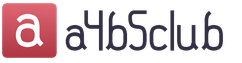Employees regularly turn to their employer with a request to provide a certificate of income in Form 2-NDFL. It is also necessary to issue this certificate upon dismissal of an employee, since the new place of work requires information about his earnings for the current year to correctly determine the right to tax deductions. The resigning employee is also provided with a certificate for calculating benefits, containing information for calculating average earnings in the event of temporary disability. Let's talk about how to generate certificate data in the 1C program: Salaries and personnel management 8th edition. 3.1, and whether the earnings amounts in these two documents should match.
It is necessary to dismiss an employee using a “Dismissal” document.
In order to draw up a certificate of income of an individual in form 2-NDFL, the program contains the document “2-NDFL for employees”. To find it, go to the section “Reporting, certificates” - “Certificates for employees” - “2-NDFL for employees”. In the window that opens, click the “Create” button.
In the “Year” field, select the year for which income information is generated and indicate the employee. In the “Generate” field, select “Summary”, since you need to create a single certificate for all the employee’s income. Click "Fill". The tabs “13%”, “30%”, “35%”, “15%”, “9%” will be filled in automatically, they will reflect the monthly accrued income, taxed at the specified rates. The right side of the table will display tax deductions, if any.

The “Personal Data” tab is filled in with data about the individual for whom the certificate is being drawn up. This information is reflected in printed form in the section “Data about the individual - recipient of income”. If any data is not filled out or requires correction, you need to change it in the “Individual” card, which can be accessed by clicking on the “Edit” hyperlink. If you edit the data of an individual so that they differ from the data entered earlier, then when posting the document the program will issue a warning: “Errors have been detected in the document. Continue?". If you agree, the document will be posted and can be printed, but the program does not recommend doing this (because the data in the posted document will differ from the data entered previously).

To generate and print a certificate, use the “Certificate of Income (2-NDFL)” button.

The generated 2-NDFL certificate for the employee additionally contains the comment: “Form 2-NDFL is not for submission to the tax authority.”
Now let's talk about creating the second document. To draw up a certificate of the amount of earnings for calculating benefits, the document “Outgoing certificate for calculating benefits” is used. You can find it in the “Reporting, references” section. Click “Create”. A window appears in which you must indicate the date the document was compiled and the employee for whom you want to generate this certificate. In the “Calculation years” field, select the periods for which you need to provide information.
If changes have been made to the credentials, the certificate must be refilled using the “Fill in certificate data” button. If there have been manual corrections in the help, you must click on the “Update (taking into account manual corrections)” button.

We fill out the tabs “Data about the policyholder” and “Data about the insured person”, after which we post the document. Before generating a certificate, the program checks that this document is filled out correctly. We create a printed form using the “Print” button. We select the printed form of the certificate: “Certificate (according to the form of 2013)” or “Certificate (according to the form from 2011)”.
We have been generating certificates using the form since 2013.

As a result, the total amount of income taxed in the 2-NDFL certificate and the amount of wages, as well as other payments and remunerations subject to insurance contributions in the certificate of the amount of earnings for calculating benefits, coincide in this example.
Now let’s look at an example where an employee had periods of temporary disability.
We create a sick leave (“Personnel” - “Sick Leave”) in February from 02/08/2016 to 02/21/2016. The allowance is calculated based on average earnings: total - 1,713.32 rubles. Since benefits for temporary disability due to illness or injury are subject to personal income tax, the tax is calculated on the amount of sick leave, personal income tax is 233 rubles.

We create another sick leave in June by analogy. For this sick leave, the employee was accrued a total of 979.04 rubles, and personal income tax is 128 rubles.

Now let's see how our certificates will be generated based on the new conditions.
We generate a certificate “2-NDFL for employees”. Temporary disability benefits are also included in this certificate and are subject to personal income tax based on type of income 2300 “Temporary disability benefits.”

We generate an “Outgoing certificate for calculating benefits.” Hospital employees fall into the section “Days of illness, child care.” But earnings in general are already less than in the “2-NDFL for employees” certificate, just the amount of sick leave (189526.66 – 186834.30 = 1713.32 + 979.04). This is due to the fact that in this certificate the total amount of income includes wages and other payments subject to insurance contributions to the Pension Fund and the Social Insurance Fund, while temporary disability benefits and maternity benefits are not subject to these contributions.

Let's summarize: the amounts in the two certificates under consideration may not coincide, since the 2-NDFL certificate includes income that is subject to personal income tax, and the certificate for calculating benefits includes income that is subject to insurance contributions. So, in the example considered, accruals for sick leave were included in the 2-NDFL certificate, but were not included in the certificate for calculating benefits.
The 2-NDFL certificate is multifunctional and can be used at another place of work, in banks, or the Federal Tax Service to confirm the amount of earnings and taxes paid. Your employee may request it, and it is also intended for mandatory submission to the tax office.
Naturally, in order to generate 2-personal income tax for an employee, he must be hired in the program, and his salary must also be calculated. We will not dwell on this in detail, since all actions have already been described in our other articles.
In 1C 8.3 ZUP and Enterprise Accounting, there are two types of certificates:
- “2-NDFL for employees”;
- “2-NDFL for transfer to the Federal Tax Service.”
In 1C ZUP they are located in the “Taxes and Contributions” menu, and in Accounting in the “Salaries and Personnel” menu.
The principle of creating and filling in both standard configurations is the same, therefore, as part of our step-by-step instructions, we will consider an example on the ZUP 3.1 demo base.
2-NDFL for employees
Go to the list of documents 1C 8.3 “2-NDFL for employees”. A separate document is created for each employee for a certain year. Click on the “Create” button.

In the created document window that opens, fill out the header. Here you need to fill in the following fields: year, organization and employee. The rest of the data will be filled in automatically. To update them, use the “Fill” button.

In the case when you need to generate this certificate in 1C 8.3 in the context of OKTMO/KPP codes and tax rates, indicate this in the “Generate” attribute. In this situation, you need to select the correct value in the “OKTMO/KPP” field, which is located below.

If you click on the question mark to the right of the “OKTMO/KPP” field, the program will notify you whether income is registered for this employee under the selected code. In the figure above, Igor Valentinovich Bulatov’s income for 2017 at checkpoint “123456789” was registered.
In the case where no income was found, the program note will look like the image below. In this case, income data will not be displayed.

The last tab contains the personal data of the employee for whom this 2-NDFL is being made. They can be edited directly in the document card. If they differ from those entered in the employee’s card, the program will give you a corresponding warning.

You can ignore this warning by making all the necessary changes to the document. We don't recommend doing this. In the event that incorrect data is included here, it is better to correct it directly in the employee’s card, so that in the future both here and in other documents there will only be correct data.
After checking all the data yourself, you can start the software check with the appropriate button and scan the document. Next, the 2-NDFL certificate itself is printed for the employee.

This form is Appendix No. 1 to the Order of the Federal Tax Service of the Russian Federation No. ММВ-7-11/485@ dated October 30, 2015, as indicated in its header. It also states that this form is not intended for submission to the Federal Tax Service.

At the end of 2016, the Tax Service approved several new income and deduction codes. Their use in the 2-NDFL certificate is mandatory. The full list of new codes is given in the appendix to the order of the Federal Tax Service dated November 22, 2016 No. ММВ-7-11/633@.
Try to closely monitor new reporting releases and changes in legislation so that you can use only current reporting forms and calculation methods on time.
2-NDFL certificates for submission to the tax authority
This document is also located in the 1C “Taxes and Contributions” menu. Create a new document.
Let's move on to filling out the header. First of all, indicate the year and organization for which the reporting is being generated. Next, OKTMO and KPP are indicated when paying income. Here you also need to indicate the checkpoint and code of the Federal Tax Service, to which this report will be subsequently transferred.
The type of certificate in our case is “Annual reporting”. This field also has the value “On the impossibility of withholding personal income tax.”
The last step in filling out the header will be to indicate the type of certificate: original, corrective or canceling, indicating the correction number.

You can fill out the table part with employees automatically (the “Fill” button), manually, or by selection. For this example, we chose the first filling method.

When you click on any line of the completed line, a separate 2-NDFL certificate will be opened for each employee. This document is essentially a register of employee references.
Be sure to check all the data and post the document. In the future, you can download it or immediately send it to the regulatory authority (if you have the program configured accordingly). You can also print the document by selecting the appropriate item in the “Print” menu.

When printed in one report, certificates will be immediately generated for all employees selected in the document. They are almost identical to the one we formed in the previous example.
As you can see, there is nothing complicated here. The most important thing is to keep records correctly and monitor program updates.
Most often, 2-NDFL certificates are issued to an employee upon dismissal, since they are required at the new place of work to enter initial data. But there are other cases when it is required. For example, in banks when obtaining loans.
In the 1C ZUP and 1C Enterprise Accounting programs (8.3), the certificate is generated in the form of a document and, accordingly, it can be printed. Let's look at step-by-step instructions on how to do this in each of the programs.
Generating and printing a 2-NDFL certificate in the 1C 8.3 ZUP 3.0 configuration
In this configuration, you can generate two types of certificates:
- 2-NDFL for employees;
- 2-NDFL for transfer to the tax authorities.
Let's use the demo database that comes with the program. It already contains accruals and payments to employees, and it won’t be difficult for us to generate a certificate. Those who have a clean database will have to do it. I described how to do this in previous articles.
So, go to the “Taxes and Contributions” menu, then follow the link “2-NDFL for employees” and get to the list of certificates form. In this window, click the “Create” button. The form details that must be filled out are underlined with a red dotted line. In fact, this is the organization, employee and year for which the certificate is needed.
In the middle of the document there is a large “Fill” button. After filling out the necessary details, click on it. The program will fill out the document:
Get 267 video lessons on 1C for free:
I note that the document can be generated in the context of OKATO/KPP and tax rates or in a consolidated manner. To select an option, use the “Form” field. If you choose to print a certificate in the OKATO/KPP section, you must correctly fill in the relevant details below.
On the “Personal Data” tab, you can edit the employee’s personal data. If, after editing, the data differs from what was entered earlier (for example, when applying for a job), the program will issue a warning. But the document can still be processed and printed.
To print the document, you need to click the “Income Certificate (2-NDFL)” button. As an example, part of a printed help form:

By the way! Now a new form of certificate 2-NDFL has been released in accordance with the order of the Federal Tax Service dated October 30, 2015 No. ММВ-7-11/485@. It must be used from 12/08/2015. If you haven't updated yet - . Releases with new certificate forms 1C ZUP - 3.0.25 (2.5.98), 1C accounting - 3.0.43 (2.0.65).
Please note that in the header of the document there is an entry “Not for transfer to the tax authority.”
That’s right, because we generated a 2-NDFL certificate for employees. Now let's see how to generate a similar certificate for the Federal Tax Service.
Such certificates are generated in paragraph 2-NDFL for transmission to the Federal Tax Service in the “Taxes and Contributions” section.
If you are studying the program in a demo database, then by clicking the “Create” button in the list form and then the “Fill” button (after filling in all the required details), you will see a list of employees, and not a form for filling out data for one employee.
Don't be alarmed, this is how it should be. If you write down a document and click the “Print” button, you will see a list of forms for printing. The fact is that the tax office mainly (or in addition to the certificate) requires a register of certificates. It is in this document that it is formed, and you can print it. The register is attached to the file uploaded to electronic media.
To generate and upload a file, you need to click the “Upload” button:

If your organization has connected and configured the ability to upload reports via the Internet, you need to use the “Submit” button.
The printed form of the 2-NDFL certificate for each employee is practically no different from the above.
After the certificates are accepted by the tax authority, you need to check the “Certificates accepted by the tax authority and archived” checkbox. After this, the document will be marked with a “tick” in the list.
Help 2-NDFL in 1C Enterprise Accounting 3
Specialized offices, centers for the provision of accounting services. You can also enter into an agreement for accounting services with our organization. These services include personnel records management, payroll and the preparation of wage reports, including the preparation of certificates required by employees.
How to issue a certificate of earnings for calculating benefits in 1C ZUP?
Typically, this certificate is issued to a person upon dismissal, so that at the next place of work, the accountant can calculate the disability benefits due.
The earnings certificate confirms his income received for the previous two years, and indicates the days of incapacity for work for the same two years. This is important for calculating average earnings! You can draw up a certificate in 1C ZUP based on accrued wages.
Let's consider generating a certificate:
- open the 1C ZUP database and select the “taxes” section,
- find “Certificate of earnings for calculating benefits”,
- Then we add a new certificate and a blank certificate opens in front of us to fill out.
We indicate the name of the organization in which the employee is employed, select the required employee from the list and in the billing period of the year that interests us.
As soon as the last name, first name, and patronymic are entered in the column, the table of income received for two years will immediately be filled in.
From the table data we can see how much income was received for each year. We check the “days of illness, child care” tab; if the employee was sick during this period or was on parental leave, then data about this will appear.
Next tab “data about the policyholder”
It must indicate the organization's details:
- name of the FSS branch where the company is registered,
- policyholder registration number,
- subordination code,
- supervisor,
- telephone.
Then we open the tab “data about the insured person”, if during employment all personal data were entered into the database, in this tab all items will be filled in automatically (last name, first name, patronymic, SNILS, passport data and registration address in the Russian Federation). All these fields are required. We save the certificate and when opening the printed form we can make sure that the certificate is fully formed.
The certificate also needs to indicate the director, chief accountant and telephone number of the organization.