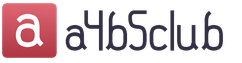Alternative menu (shell) for MMC cars Lada Granta, Kalina, Priora. In NewMenu 9, all functionality is divided into separate applications. The main applications - radio, video player, audio player, BT player, AUX, phone and navigation - are located on the main menu screen. Other additional functions of MMC are divided into corresponding applications. For example, application options: Trip computer, Car (displaying a car with doors, indicators, etc.), Climate (for displaying the state of the climate), Motor (for reading and decoding errors, controlling fans), an application for measuring dynamics, an application for street racers (red flash), etc.. There are many applications.
Applications can be uninstalled and installed through the Application Manager. Those. you can create your own MMS functionality. Installed applications are displayed and run in the Applications window.
Some applications can be launched as a screen saver (Trip Computer application). Applications can be launched both by a hot button (the trip computer starts when you click on the Fuel icon in the Kan-panel), and by an event (for example, when check, the Motor application is launched).
Possibilities:
- Listening to radio, audio files; watching videos.
- Connection with the phone via Bluetooth protocol; Speakerphone; the ability to receive, make calls; phone book with a quick search for contacts; listening to music from your phone via Bluetooth protocol (via BTPlayer).
- Navigation program launch, simultaneous use with all audio applications.
- Playing navigation tips while listening to radio, AUX, music from the phone, while talking on the phone on the front or rear speakers (mixing).
- Support for AUX input (requires hardware upgrade).
- Sound settings (balance, equalizer, advanced hardware equalizer settings); screen adjustment, auto-switching day / night mode; turning on the parking camera.
- Adjustment of sound alerts, direction and volume of mixing, the ability to immediately make a mixing test.
- Kan-panel with vehicle data readings, voice prompts about the state of the car.
- Automatic volume control depending on the current speed (auto volume).
- Support for navigation programs, support for USB GPS receivers, support for a regular GPS receiver.
- Trip computer application: trip data display (speed, revs, gear, mileage, time, consumption, cost, remaining trip, etc.), trip data logging, log viewer with data grouping, mileage accuracy and fuel level adjustment, and etc.
- Motor application: reading, displaying, decoding engine errors, resetting ABS errors of automatic transmission SRS, manual and automatic control of engine fans, idle speed control when the car is stationary.
- Other applications: file manager, text viewers, calculator, browser and many others.
- Switch between all running applications with the Mode (Menu) button.
- The ability to change the style of registration, a preview of the changes.
- All basic menu settings in one tabbed window.
- Preservation of all user settings (including design) when switching to a new version.
- Steering column support.
Install, update, uninstall, disaster recovery:
Installation
1. Unpack the archive to the root of a USB flash drive or SD card (Install folder).
2. Exit to the MMC desktop. Run the Install\Install.exe file (white label) from a USB flash drive (SD card). When installing on a clean MMC, there will be a reboot, then the installation will continue.
3. To install the MMC on the internal memory, click Install. To install on the SD card, click Cancel, then click Install.
4. Select drivers for the used USB devices, click Install. If there is nothing, click Cancel.
5. Select the type of MMC. 2190 - MMS standard installed on Grant, 2192 - MMS standard installed on Kalina / Priora. For MMS with standard navigation, select the type with navigation.
Update
1. Unpack the archive to the root of a USB flash drive or SD card (Install and NewMenuSettings folders from the version being installed).
2. Insert a USB flash drive (SD card) and turn on MMC. Reply Yes to the update request.
3. Monitor the update process. Everything will be done by itself. All settings will be transferred to the new version. Upgrading from NM8 is supported (except for design).
Removal
1. Exit to the MMC desktop.
2. Launch the Uninstall shortcut on the desktop.
Folder Location
1. Copy the folder with additional settings NewMenuSettings to a USB flash drive or SD card. The folder must be from the installed version of NM.
2. Copy the folder with additional programs NewMenuPrograms to the SD card.
3. Copy the folder with Navi navigation programs to the SD card. Copy navigation programs to Navi in the appropriate folder. For Navitel 9.1 NavitelOld folder, for Navitel 9.6-9.8 Navitel folder.
Disaster recovery
If NM fails to start due to ahk error:
1. Create an explorer.txt file on the PC desktop.
2. Copy this file to the root of the USB flash drive.
3. Insert a USB flash drive into MMC, restart MMC, the desktop will appear. If it doesn't work, change the USB flash drive.
4. It is not necessary to delete NM. Restart the NM installation, the settings will be saved.
5. If this did not help, flash the MMC and install NM.
Attention!
You can not mindlessly delete (clean) files in the StaticStore folder. This will lead to falling off USB devices and problems with the standard shell (connecting a phone and synchronizing the phone book)
Motorists visiting the specialized Lada Grant forum were still able to find the opportunity to install a camera and other devices. You need to solder to the contacts on the microcircuit, as the guys who developed the first firmware did. They removed the jumper to connect to the computer. So, now the blue adapter will be located behind the MMC - this is the mini ISO input. The deluxe radio already has a blue connector, so all you need is a tulip cable, regular terminals, and properly growing hands to save on plug assembly. Contacts should be connected like this:
"minus" on the tulip to contact C16 from the radio pinout
"plus" on the tulip to contact C19 from the radio pinout
Wires and contacts.

Those who have ever dealt with the installation of amplifiers know what a mini ISO shoe is. It is the same as above, but has a blue color. She will have to work with her. The color of the wire with the tulip connector does not matter, just like the specification of the metal terminals. It is important that the terminal is firmly in contact with the radio block.

For the connected camera to work, flashing is not required. You just need to launch the application from the MMC desktop mode (When the battery terminals are disconnected, the application will have to be installed again, so it is better to save the file in the radio's memory or on a USB flash drive). After that, when switching to reverse, along with mute, the camera will automatically turn on.
The firmware mms 2190 of the multimedia system in the balanced LADA Granta model allows to significantly expand the functional potential of the built-in device.
Note that the regular version of the multimedia complex, present in the LADA Granta car in the "Standard" and "Norma" versions, does not allow you to complete the list of actions given in this material. In order for the dashboard firmware to be successfully implemented, only the head unit that is equipped with the Lada Granta in the "Lux" version is suitable.
The procedure, when flashing mms 2190, provides for the presence of the "GPS" option, and more specifically the modification of the "Globalsat BU-353S4" receiving module. In addition to it, the “head” must have a 3G modem in the Huawei E1750 model from the Megafon operator. A pair of these devices in combination with progressive software allows you to implement not only the navigation function previously promised by the VAZ engineering department, but also the longed-for Internet. All listed devices are available for purchase on "eBay", which is cheaper compared to offerings from alternative resellers.

For domestic cars, the navigation option and the Internet are incompatible phenomena, since in order to ensure their full functioning, it will be necessary to use the DNS ATH-08 splitting USB signal device.
The nuances of the multimedia firmware Grants (2190)
It is quite easy to carry out the firmware itself when the mms 2190 firmware is installed. For this, it will be necessary to attract an SD card.
Let's focus! This card is subject to mandatory and pre-formatting using the FAT16 version.
Among the common flaws that occur after the dashboard firmware is installed, even if it is the latest version, there is a hang on the display of the Lada logo on the head unit.
This moment can be provoked by such factors:
- neglect of observance of the required principles of formatting;
- the presence of an outdated version of the SD card that has differences with "SDHC".
After successfully formatting the card and selecting software (for example, "New Menu V7.391 Nitro"), you will need to get the latest version of the firmware and unpack the product onto a pre-prepared SD-drive.
With regard to the “Firm Ware” folder, we note that the files located in it will need to be redirected to the root directory of the card itself.
Upon completion of the copying process, we disconnect the flash card from the PC, not forgetting to take a safe removal.
Now we confidently insert the SD card with the prepared files present on it directly into the MMC. Then turn on the head unit. We are waiting for the completion of the full download and by long pressing the volume button we reboot.

The reboot act is characterized by four stages, whose display is implemented in 4 lines of the process status. After filling in these lines, the device starts in the usual mode, as evidenced by the appearance of the corresponding original menu. After a few seconds, the process of switching the device to the altmenu is observed.
We show attention! If the multimedia USB connector is occupied by another device or by switching with it, then the process of launching the altmenu becomes impossible. Once the slot is freed, the MMC will require a reboot.
USB-splitter "DNS ATH-08" has acquired a significant preference - multipolarity. The head-switched GPS receiver and other USB-modules are combined with the Altmenu, but become inactive.
After the firmware mms 2190 on the Lada Grant car is completed, its display displays a new type of desktop, namely “Wince”. The 4 files previously mentioned and copied into the bowels of the root directory of the map are "responsible" for the presence of the interface on the desktop.
The subsequent manipulation is associated with the need to configure new software in the standard multimedia device of the Lada Granta car. For these purposes, we press the "Start" button, after which we proceed along the following route: "Start\Setting\Control Panel".
Sometimes owners complain about the delay in the process of opening the "Control Panel", but this phenomenon disappears after performing a MMC reboot in forced mode.
When the control panel is open, then in its interface, click on the “Stylus / Calibration” symbol. By this action, the user of the new software gets the opportunity to calibrate the touch screen for the accuracy of the response.
Upon completion of a simple calibration procedure, a timer appears, the completion of the counting process of which should not be expected. Feel free to click on the screen.
Now it's the long awaited time for the forced reboot process. A long and holding effect on the volume key (10 seconds or more) allows you to implement this process in MMC. At this moment, the removable media, which contains the new software, continues to reside in the head unit connector of the Lada Grant car.
Having completed the reboot action, the device will first display the standard menu view, and then, similarly to the preparation procedure, the alt menu. If you need to return to the "native" menu, then you should hold down the "Standard" key.
The process of rebooting the device, after the firmware of the dashboard has been carried out, implies its obligatory connection by means of a USB splitter of the specified model with the Globalsat BU-353S4 GPS-wave receiver. If there is none, then at the end of the process itself, the “head” will display the regular menu mode on the display.

Such common settings as sound, as well as audio or video, are present in any multimedia device in a domestic Lada Grant car.
"NewMenu V7.391Nitro" needs a manual way to set the indicated options, which will require:
- enter the folder "soft / radio";
- resort to activating the file "start.exe".
The procedure will agree to associate the present files endowed with extensions: "exe" and "ahk". This manipulation is quite important and allows you to achieve stable functionality of the MMC, which is used to flash the dashboard.
How to set up "GPS" on the firmware version of multimedia?
To carry out this action will not be much effort. The execution of the procedure implies preliminary switching with the GPS module and consists of the following algorithm of actions:
- go to the corresponding menu "Tools";
- activation of the display keyboard;
- direct switching module;
- route indications: "\staticstore\dll\232usb.dll";
- continuously pressing the "OK" button after the moment of displaying a request regarding the selection of a driver.
If the indicated steps are performed correctly, then we proceed to the manipulations to set up the navigation software. In the program, we select the port "COM 5" and the corresponding speed - 4800 bps.
Upon completion of the entire list of manipulations, we observe the operation of the system. We draw attention to the presence of the configured Navitel program.
Conclusion
The latest firmware version we reviewed turned out to be quite convenient. It should be noted from a positive perspective of its developers - members of the "Grant Club". Having a convenient interface in MMC, you can comfortably spend time driving LADA Granta.
A rear view camera is not installed on the Lada Grant on a regular basis, but the manufacturer has made the installation procedure for this option as convenient, simple and cheap as possible.
There is an opinion that a rear-view camera is necessary only for beginners who do not yet know how to properly park in reverse. In fact, even experienced drivers allow collisions when reversing, simply because there are areas behind that are not visible through any car mirror.
Today, installing a rear view camera is quite simple, and the price of equipment and the installation itself will pleasantly surprise you. Moreover, you can save on work by installing the camera yourself.
Theory
Lada cars use the same regular multimedia systems. If your Grant, Prior or Kalina car has such an MMC, then in any case, the instructions below will suit you.
If you do not have a standard MMC or instead of it there is any other one, but with a color display, then the instruction will differ only in the scheme for connecting the information cable to it. By the way, the video just sorts out the moment with non-standard MMS.
Installing the rear view camera
First of all, we collect all the necessary components:
- Rear view camera (Chinese stores offer a wide range, costing from 500 rubles and more);
- mini ISO connector (with blue shoe and tulip);
- Several meters of wire.
Next, you need to select a location for the camera. Much will depend on what kind of mount the camera itself will have, but on Grant, most often the camera is installed in the bumper (above the license plate), if it is an old-style sedan or in the “saber” (also above the license plate), if it is a liftback, station wagon, hatchback or sedan in 2018. In all cases, the mounting scheme is identical.
Let's consider installing the camera in an overlay above the license plate (saber), since in this case the camera is high enough, it gets dirty less, gives a better view, and the installation process is as simple as possible, because you do not need to remove the rear bumper.




5) We lay the cable from the camera to the MMC first through the standard corrugation of the tailgate (the extra wire fits there with great difficulty), and then we lead it through the cabin.



Options are possible here, since the cable can be run along the floor or above the doors. In the first case, it can be led past the instrument panel, in the second case through the right front pillar.
As a result, the wires should reach the back of the multimedia system. But before connecting, you will need to dismantle the lining, and then the MMC itself, in order to make connecting the cable as easy as possible.
Connecting a rear view camera

Explanation. In the trunk:
- Black wire to ground;
- Connect the red wire to the +12V green reversing light.
We have a miniISO connector connected to the radio, but you must first bring our “tulip” to it:
- Ground (outer contact of the tulip) of the connector to pin 16;
- Positive (inner pin) of the connector to pin 19.
If your car was purchased with a standard MMC, then no additional steps are required at this stage. But for those who independently completed their car with a multimedia system (it is not in the “Standard” and “Norma” trim levels), you need to additionally bring + 12V from reverse to pin No. 1 of the A1 connector of the radio.

Setting up MMS Lada for a rear view camera
Regular MMC additional firmware for the reverse camera is not required. It is enough to activate this function using a special program CAM on/off.
1) We write the program to a USB flash drive using a computer and connect it to the MMC;
2) On the radio screen, hold the "Settings" button, then press "Exit" and "Desktop". After that, you get to the desktop of the WinCE operating system;
3) Go to the folder "My device", then "USB disk" and go to the folder with the program;
4) Run the CamOnOff program file, allow the use of the camera by clicking on the appropriate button;
5) Close the program and desktop;
More details about the process in the video:
6) We turn on the reverse gear and check the operation of the rear view camera.
Video
Another option for installing a rear view camera in the Lada Grant bumper, with wires running along the floor and through the instrument panel:
Was the article useful and interesting for you? Be sure to share it on social networks and join our groups to be the first to receive even more information.
Other useful articles on Grant are already on our website in a special section.
The article uses photos from the logbook "Lada Granta Liftback White Cloud".